We continue learn the other features of Synopsis part of the Scrivener writing program. Today’s tutorial will be about the changing the size of Synopsis area and how to add picture into it? When you write your text in scrivener you can easily take note in synopsis area. What is more, when you read something in scrivener (by the way scrivener is not a writing program but also it is a program you can take note when you read something in different window in scrivener.)you can get notes to synopsis area as well. Let me show you, but at first I would like to showing you how you can resize the synopsis panel according to your using style of the program.
As you see the picture above, when we bring the cursor in the position which I indicate with arrow, the shape of the cursor is changed in order to pull the border of the synopsis panel, if we pull to left side when we keeping pressed the mouse button, the synopsis’s panel will be extended. You can try it than you will see it. With that way we widen and shorten the Synopsis panel according to our using interface style of the scrivener program.
The second feature of the synopsis panel that I try to give is adding picture. Sometimes when we write our text we want to be inspired by something else such as a picture which is including something to remind us anything else. So that means we can use the other face of synopsis area. For bring any picture to this area easily drag a picture from anywhere of the computer will be enough let me show you.
At the picture above I try to show you how you can open the picture addable face of the synopsis panel the arrow number one shows the icon which we have to press and open the little window that I indicate with the number 2 arrow. After opening the window we have to press the pic icon to make the panel ready for dragging an image into it.
In above picture I try to drag a picture which is located at my desktop to the synopsis area. We can not drag the second pic because the area is including only one pic. If we think to change the picture, at first we have to delete it with a click to the X icon that located at he top right side of the panel. In the picture with the arrow number one I chose the pic than I dragged it into the synopsis area however I pressed image icon and opened the image container face before dragging any image.
In this scrivener tutorial I tried to show you how you can resize the synopsis panel and how you can put a picture into the panel. Hope being useful.
Celal Öney
Şanlıurfa 2016
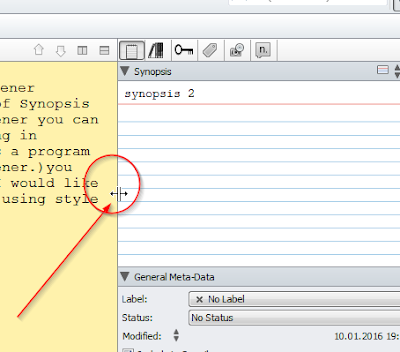


Thank you! This is so helpful.
ReplyDeleteyou are welcome, trying to be useful, if you have any question please do not hesitate to ask.
DeleteLearn Scrivener: How Resize Synopsis Panel And Add Image Into It In Scrivener? >>>>> Download Now
Delete>>>>> Download Full
Learn Scrivener: How Resize Synopsis Panel And Add Image Into It In Scrivener? >>>>> Download LINK
>>>>> Download Now
Learn Scrivener: How Resize Synopsis Panel And Add Image Into It In Scrivener? >>>>> Download Full
>>>>> Download LINK bR
Thanks for sharing the crack but you need to update this version because here new version Available below;
ReplyDeletehttps://licensedinfo.com/scrivener-crack/
I'm really impressed with your writing skills, as smart as the structure of your
ReplyDeleteLatest Software Free Download
weblog. Is this a paid topic
Mediacoder crack
do you change it yourself? However, stopping by with great quality writing, it's hard to see any good blog today.
Push video wallpaper -crack
Iobit start menu -crack
Pinnacle pro -crack
scrivener pro crack
Learn Scrivener: How Resize Synopsis Panel And Add Image Into It In Scrivener? >>>>> Download Now
ReplyDelete>>>>> Download Full
Learn Scrivener: How Resize Synopsis Panel And Add Image Into It In Scrivener? >>>>> Download LINK
>>>>> Download Now
Learn Scrivener: How Resize Synopsis Panel And Add Image Into It In Scrivener? >>>>> Download Full
>>>>> Download LINK vF