Hi for everyone. Today we are continuing to learn scrivener’s features. In this tutorial I am going to show you how you can watch the progress of your text after giving a count aim. I mean I made page and in this page I aim to reach for nearly 300 words. There is a progress bar in scrivener to observe the level of the page according to aimed word count for every page. Let me show you.
Dear friends, before starting any page in scrivener you can establish a count aim. With this number of words aim settlement, you can focus much more to your text. Here it is.
When we take a look at to the above picture it seems that quite simple to settle the progress bar aim. Yes it is. The arrow number 1 is showing the icon which opens the new window “Document Target”. As I indicate the new window with the arrow number 2, you can add the aimed number for this page. Also you can choose the option that you aimed for words or characters. The arrow number 3 shows you the area where you can change your option.
After installing the progress bar you will be able to see the progress bar has just started to show you the progress of your page. Here is the picture where you can watch. At the picture below, you will see at the end of the page right-corner there is a progress bar.
However you would like to see the other pages progress for comparing with each other, in this time you have to open “outliner” section to see the others. I will give detailed tutorial about outliner later. But now let me show you the panel in which you can check the other page’s progress.
For the purpose in order to see the other pages’s progress bar we have to pass the Outliner section in scrivener. However before passing the outliner we have to choose the file. The arrow number 1 shows how to choose a file, as you see I selected Synopsis file. Than I passed to outliner icon as I show arrow number 2. Than I can see the outlined area which is including the pages even the ones has progress bar. The arrow number three indicates the page which has progress bar. But sometimes some users cant see this so they have to make the bar visible, to do this we have to pass view section of the program.
when we pass the View section we have to bring the courser on the Outliner Columns than as you see with number 2 arrow, the options we would like to see at outliner panel, I select the progress as I indicate with arrow 2. You can choose different features. However as you see all of them passive, cant be selected, because of being not at the outliner panel right now. To select the options, first you have to activate the outliner window.
In this tutorial we learned the settle progress bar and make it visible.I hope to be useful. If you have any questions you can express it at comments are so that the other visitors of the site can see also.
Celal Öney
Şanlıurfa 2016
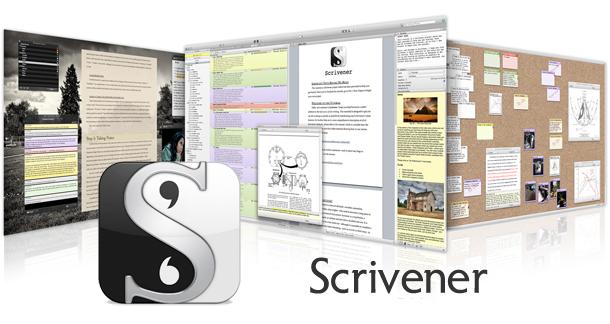




This comment has been removed by the author.
ReplyDeletetry
ReplyDelete